If you navigate to your environment in the Admin Panel, you’ll see the server login information. This information provides a handy overview of everything you need about your environment. In this article, we’ll discuss what the different parameters mean.
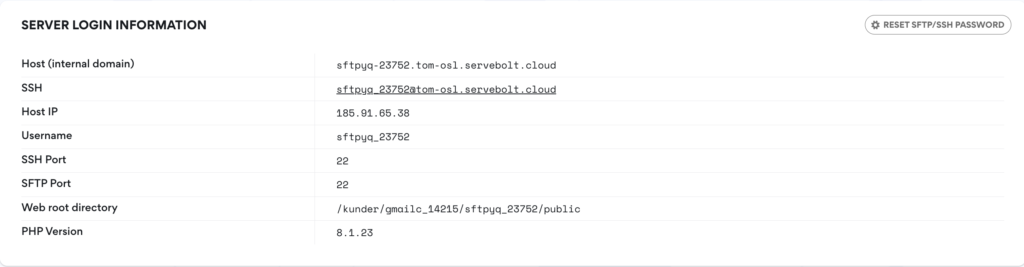
Host
The first field is for your host, or, as we call it, your environment’s internal domain. You can use this domain to reach the environment should you, for example, not have a custom domain. The naming convention we use for these is:
[SUBDOMAIN].[SERVERNAME].[TLD]
SSH
The second field is the URL for logging onto the server via SSH. Be aware that this differs from the host as the URL here describes which user and which server to use. The naming convention we use for these is:
[USERNAME]@[SERVERNAME].[TLD]
Host IP
This is the server IP for your Bolt. When going live, you should point your domain to the IP in DNS with an A record. If you want to use a CNAME record instead, then you should use the Server name
Username
This is basically the username of your environment. You use this to tell where on the server you want to log in via SSH or SFTP
SSH Port
As the name says, this is the port to use when logging in with SSH. 22 is the default port for SSH, so you usually don’t need to specify it.
SFTP Port
It’s basically the same as the SSH port, but it’s for cases when you use the SFTP protocol to log in. On the other hand, you would need to specify this as port 22.
Web Root Directory
The web root directory is the full path to your web root on the server. Its name is public/, and it is where the Internet fetches your website’s files.
PHP Version
This is the current PHP version that your Bolt is using. Only one specific PHP version can be installed for each Bolt. If you want to change the version, you must make a new Bolt with the desired version. For more information on upgrading PHP, please check out this article.
Also, there is a button at the top-right corner. If you have lost or forgotten your SFTP / SSH password, you can use it to generate a new one.
Should you have further questions regarding these points, please get in touch with our support chat at servebolt.com!
