Purging cache with cron jobs can be useful if you want to purge a certain page on your site at a specific time every day, week, or month. This will prevent you from doing it manually every time and can save you some time and effort.
To be able to purge cache with cron jobs you need to have our plugin Servebolt Optimizer installed and activated. Moreover, there are multiple options for setting up automatic caching on your site. These options include Servebolt CDN, Accelerated Domains, or you can set up automatic caching through Cloudflare.
Activate cache purging in Servebolt Optimizer
To enable cache purging via cron jobs, you must activate the cache purging feature in our plugin. This can be done through Servebolt Optimizer in the WordPress dashboard.
How to set this up in our Control Panel
You can set this up directly in our Control Panel with just a few steps. First head over to the site in question and go to the crontab next to your site’s settings.
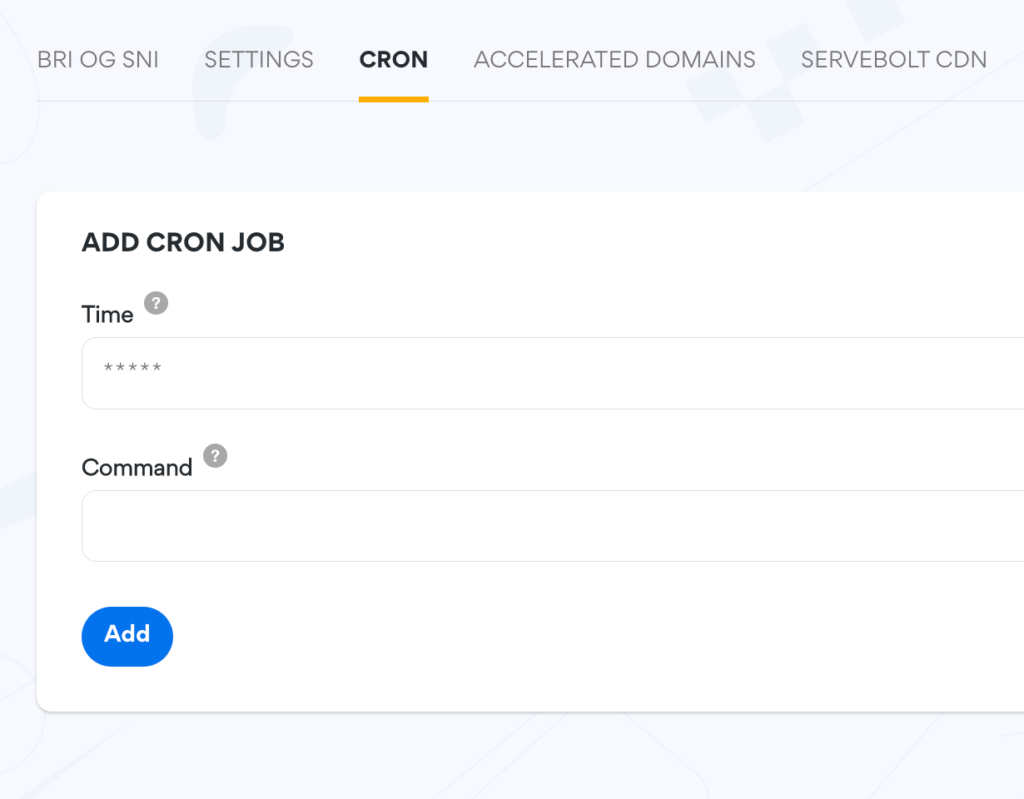
In this example I want to purge my homepage every Sunday at 00:00. I would proceed to add this cron job to accomplish the task:
0 0 * * 7 wp servebolt cache purge url https://example.com/ --path=/YOUR/WEBROOT/DIRECTORY/public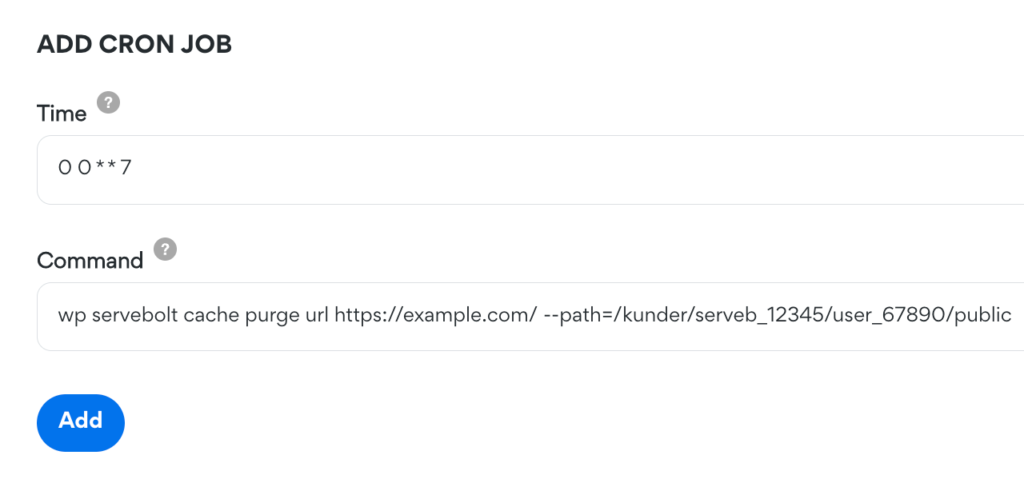
You can modify this according to your preferences. Remember that cron is based on the timezone where your Bolt is located.
NOTE: A great tool for helping you set up cron schedule expressions is crontab.guru
And as always, should you have any additional questions please don’t hesitate to contact our support chat at servebolt.com!
