Once you’ve migrated your site over to your Servebolt-powered site you may run into some issues if you’ve missed a step. The following are issues we see frequently:
- The DNS of your domain has not been changed or propagated yet
- Your domain is not pointing to the correct IP address
- You’re still using the default
index.php - You have not installed an SSL certificate yet
The DNS of your domain has not been changed yet
If you’re not seeing your Servebolt site live working under your domain, and you are seeing your Servebolt working under your temporary development domain by Servebolt, then you most likely haven’t updated the A and WWW record of your domain to the Servebolt IP address. You can find this IP address both in the email confirmation when you created the Bolt as well in the settings of your site in the Servebolt Admin Panel.
Your domain is not pointing to the correct IP address
If you’ve followed the instructions outlined above and you’re still not seeing your domain work on your Servebolt site, it’s possible you have accidentally copied the IP address incorrectly. Please double-check both the A records as well as the one for the WWW.
Additionally, in some cases, the TTL set per record was set at something quite long – think 24 hours – that can take up to 36 hours to be changed everywhere on the internet. It’s also possible your computer and interconnection are caching old situations. Rebooting your browser or in some cases, your computer may solve these issues.
Your host is up!
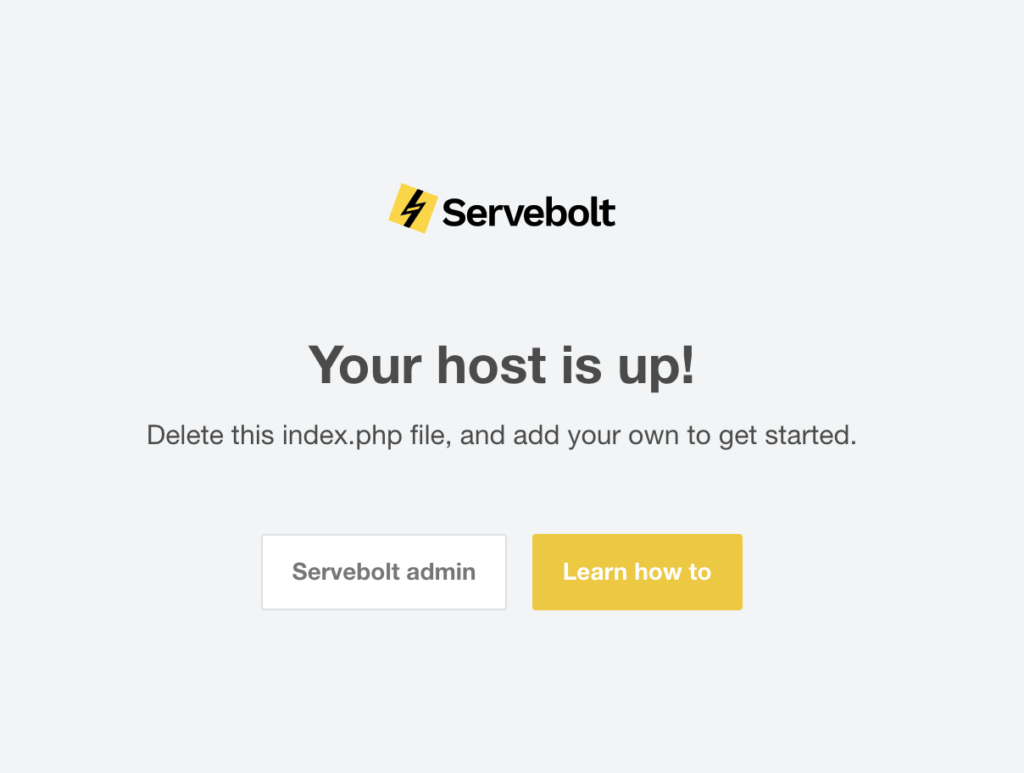
When you visit your domain, and your domain is pointing to the correct IP address, you might be prompted with the following information on your screen:
This means that the DNS of your domain is actually pointing at our server, but there is no site properly configured at the host. This is why you’re seeing this placeholder. The solution can be found in two options:
- You’re actually still using our default
index.phpfile and your migration hasn’t overwritten it. Double-check that your CMS’index.phpis indeed copied over to the server. - There’s no active SSL certificate in place even though your installation does require it. Double-check that your SSL certificates are not only installed but also activated for the domain.
If you’re still experiencing issues, do contact our support engineers and we’ll be happy to help you figure out what else could be at play here.
