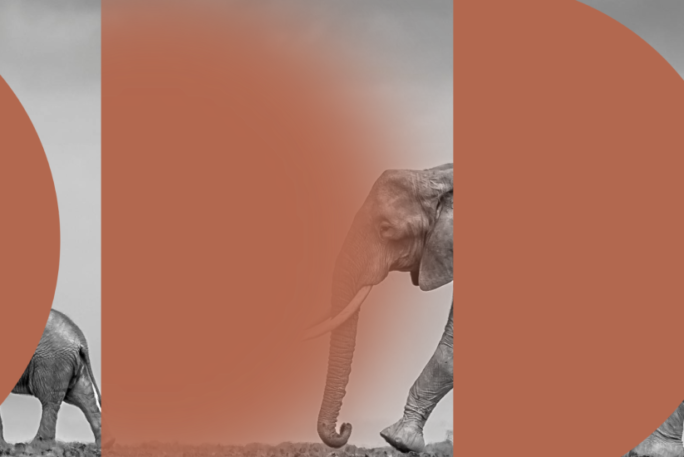When it comes to WordPress performance, 404 errors can be one of the most overlooked issues, but they can severely slow down your site and impact the user experience. Unnecessary load times, wasted resources, and sluggish pages all add up, frustrating your visitors. That’s why we’ve made significant improvements to how Servebolt Optimizer handles 404 errors—specifically designed to give your website a much-needed performance boost.
The Servebolt Optimizer plugin is designed to improve performance, especially during more challenging times. Improvements and gains are always possible when you analyse a system, observe how it works, and identify inefficiencies. Some pages might load too many elements, consume excessive processing power, or slow down the browser performance. It is, therefore, crucial to effectively address these combined issues related to WordPress 404 errors.
Understanding WordPress 404 Errors
The main thing that WordPress does is listen for Web Server Requests. When a request is received, it determines the appropriate action to take. For example, if the request is for a blog page that does exist, WordPress retrieves the content from its database, templates it, and then sends it to the browser. But when it comes to a thing that does not exist, it has to show a 404 page.
Normally, this wouldn’t be much of a problem, but WordPress theme developer often applies the same hefty layout they use for the homepage —loading tons of elements like CSS, and JavaScript. Even greater still, you choose to have a search engine-backed auto search input field that displays the top ten answers when the page loads. This not only makes your 404 page unnecessarily large, but it also wastes precious server resources for a page that essentially leads nowhere.
The Impact of 404 Errors on Website Performance
404 errors can occur from blog posts or other missing pages, but they can also be from files. Most pages on a website include images, CSS, and JavaScript files, but they can also include other types of files, such as fonts, spreadsheets, and PDFs. Essentially, any item with a [dot]extension (like .pdf or .xlsx) is considered a file. Whenever a file isn’t found, WordPress treats it the same way it handles any missing page: it builds a full-blown 404 page. Having the typical WordPress 404 page for these files doesn’t provide any value because users won’t be able to see the actual content of the file unless they are extremely web-savvy.
Moreover, there’s no benefit in using the traditional WordPress 404 page for files, and it consumes a significant amount of resources for each one. Processing each file with the WordPress 404 page can take many milliseconds, resulting in extra processing, increased webpage size, and longer loading times for the user’s browser. The result? Tons of extra server requests, longer load times, and a slow, bloated experience for your users.
Imagine waiting for a page to load only to be told the content doesn’t exist. Not fun, right? That’s where Servebolt Optimizer steps in.
How Servebolt Optimizer Improves 404 Error Handling
We’ve significantly enhanced Servebolt Optimizer’s ability to manage 404 errors, particularly for file-based requests.
Reducing Resource Usage for File-Based 404s
Consider this scenario: You have a missing image file. Traditionally, WordPress would make around 33 extra connections, transfer nearly 300KB of data, and take over 700ms to process the 404 page.
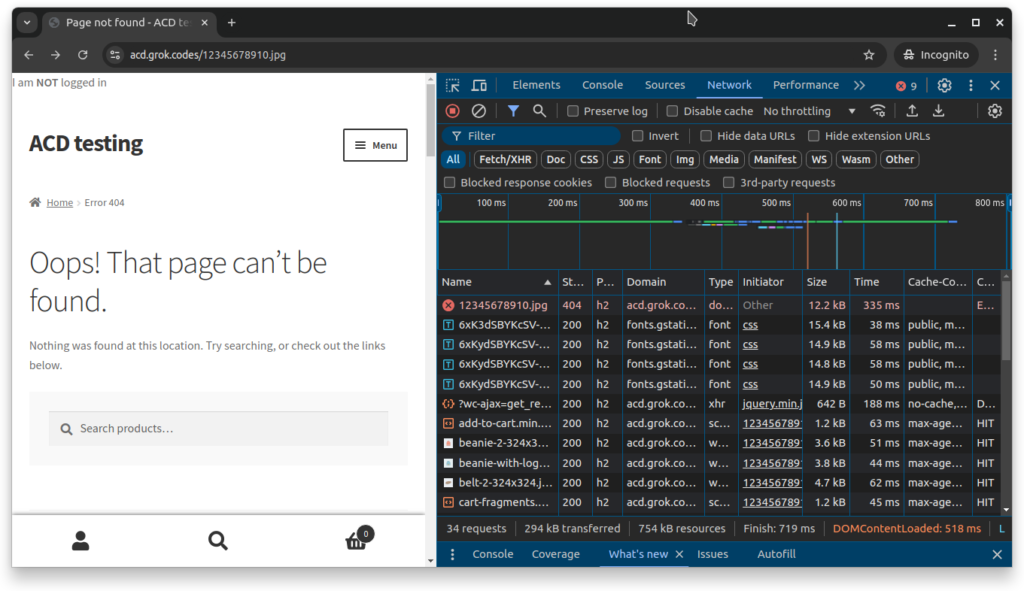
What a significant cost!
So, rather than making WordPress do all that work, when appropriate, we tell the plugin (Servebolt Optimizer) to short cut it all when it’s a File. Just take a look at the difference in page size.
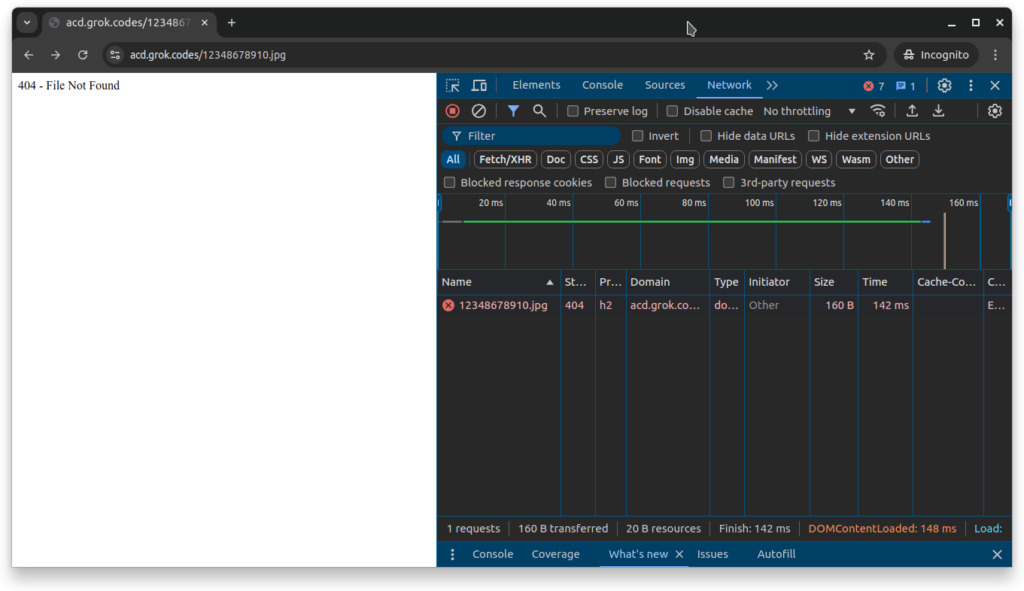
With Servebolt Optimizer’s improved handling of file-based 404s, we’re able to reduce that to just one request, 160 bytes of data, and only 142ms of load time.
That’s a huge difference in performance! Servebolt Optimizer ensures that missing files don’t hog server resources, which is essential for keeping your website running fast and smoothly.
Comparing Fast 404 vs Traditional WordPress 404 Management
The traditional way of handling 404 errors in WordPress can seriously weigh down your site, especially if you experience a high volume of errors. With Servebolt Optimizer’s Fast 404, the difference is clear:
- Traditional WordPress 404: Large initial load, slower performance, and a lot of waiting while WordPress builds the error page.



- Fast 404 with Servebolt Optimizer: Lightweight, quick to load, and consistent performance over time.



With Fast 404, your site stays responsive, and visitors aren’t left waiting for unnecessary elements to load. The performance gains are immediate and noticeable.
Servebolt’s 404 Cache Control Feature
Beyond improving the handling of 404 errors for Servebolt Optimizer users, we have made it easier to adapt cache headers for 404 pages. Now, you can choose whether you want 404 pages to be served cleanly from the server or cached for faster future responses by simply checking a box.
Configuring Cache Headers for Optimal 404 Performance
This feature can be especially useful if your site is prone to permalink issues that result in 404 errors on your site.
We’ve kept our default settings as the way of working, so when you update to the new version of the plugin (3.5.37 or above), 404 pages will continue to be cached.
However, if you prefer to have 404 pages served directly from the server, you can uncheck this option on the “Cache” page of Servebolt Optimizer’s admin area, located at the bottom of the page. It’s that easy!
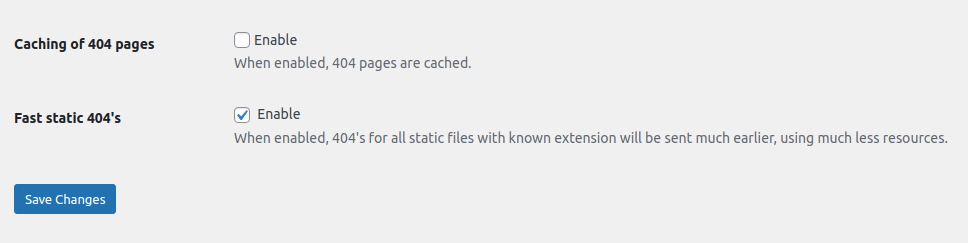
Custom Cache Timeout for Different File Types
We’ve also implemented advantageous 404 cache timeouts, specifically for different types of files. For document files like spreadsheets, docs, and PDFs, we use shorter browser timeouts to prompt the CDN to check for updates more frequently. On the other hand, for data source files such as JSON and XML, we employ very short browser timeouts to ensure that the CDN or server checks for the latest version very often. This means that once the issue causing a 404 error for the data source is resolved, the files are quickly updated in the browser.
These new cache controls make Servebolt Optimizer more flexible than ever, allowing you to tailor your site’s 404 handling to your specific needs.
Conclusion
By addressing the inefficiencies of traditional WordPress 404 error handling, Servebolt Optimizer delivers significant performance improvements that directly enhance user experience and resource management. Introducing the Fast 404 feature and the ability to control 404 cache settings give website owners more power to streamline their site’s operations, reduce unnecessary resource consumption, and ensure faster response times. These advancements are crucial for any website looking to optimize performance and provide users with a seamless experience.
Update to the latest version of Servebolt Optimizer today and experience the difference in how your site handles 404 errors!