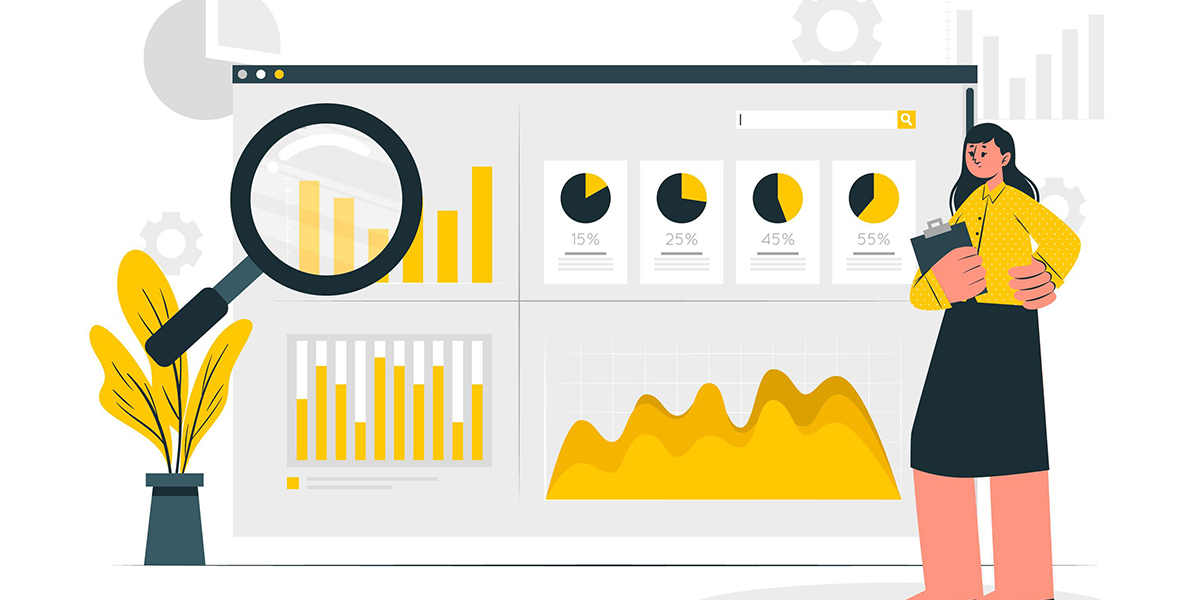These WordPress tips came from the lecture on “Optimization and Performance” that I held on WordCamp 2015 in Norway, and it’s based on how Red Performance’s WordPress website got 3-4 times faster.
WordPress powers more than 39% of all the websites making it the most popular platform for building dynamic websites and online stores. Although it is simple to get started with WordPress; performance is a key issue among WordPress users who often find it challenging to speed up their WordPress sites.
To solve this challenge we recently launched a unique service Accelerated Domains that improves performance helps reducing bounce rate and improves Core Web Vitals by almost 60%. It is a fully managed service that can be added to any website hosted on Servebolt.
Performance is now one of the key metrics in measuring the success of any online business. And every webmaster strives for a fast-loading page that converts more visitors and ranks higher in search results. But achieving speed requires some effort and understanding of various elements that contribute to overall performance.
Why Should You Speed Up a WordPress Site?
So why go through all the hassle of speeding up a WordPress site? The short answer is Google loves it. And it loves it for a pretty good reason that is user-experience! Google has been emphasizing performance for a very long time and quite recently it also introduced Core Web Vitals that measure the page experience based on real user data.
No matter how good the content is on your website; visitors are likely to abandon it if it fails to load in under 2 seconds. Speed brings an enhanced user experience that keeps the visitors stay longer and encourages them to take action. Therefore, speeding up a WordPress site is inevitable if you wish to compete and become successful.
In this article, we will explore 11 steps that can help you speed up a WordPress site.
Table of contents
- Why Should You Speed Up a WordPress Site?
- 1. Get a Fast WordPress Hosting
- 2. Plugins – Less is More
- 3. Use a Light-weight Theme
- 4. Use Caching
- 5. Compress Images
- 6. W3C-validation
- 7. Use HTTP2
- 8. Use a Content Delivery Network (Optional)
- 9. Keep External Scripts to a Minimum
- 10. Optimize Your WordPress Database
- 11. Move the WordPress Cron to the Server
- Wrapping Up!
1. Get a Fast WordPress Hosting
Your web hosting service plays an important role in speeding up your WordPress site. An optimized hosting can significantly reduce the loading time and offers reliability in the event of high traffic surges. A fast host focuses on performance and offers better security through its stack and underlying infrastructure.
Why is Servebolt Fast?
TL;DR
- Customized hosting stack built from scratch to deliver performance.
- High-performing infrastructure for scalability and reliability.
- A server-based caching mechanism for optimal caching of static assets and full-page caching.
- Full support of all current PHP versions with 30% faster builds than stock versions.
- Use Nginx as a reverse proxy for speed and scalability.
- State-of-the-art Linux distribution for optimum security, and performance.
- Failover mechanism to ensure maximum availability at all times.
Servebolt is a high-performing managed solution for WordPress. Websites hosted on Servebolt enjoy top-notch performance that is derived from a fully-customized hosting recipe built to withstand heavy traffic loads. Unlike other generic hosting services, Servebolt managed WordPress hosting is tailored to deliver performance, security, and reliability.
Servebolt harnesses its performance by shredding the unwanted clutter from its hosting stack and carefully build each component from scratch to serve the primary purpose i.e. performance.
A web host should be as fast as possible and placed as close as possible to the website users. For Norwegian pages, it means that the servers should be located in or close to Norway.
A site that’s moved to a Bolt on Servebolt.com often loads at least twice as fast. Check out our Managed WordPress plans.
2. Plugins – Less is More
Plugins are a great way to add any functionality to your WordPress site but this often leads to a slow-loading website as plugins are resource-intensive. When not used in the right moderation, plugins can cause serious performance issues.
Use only the plugins that you really need and completely remove those which are not in use. A lot of the features are just as easy to add to the WordPress theme instead of using plugins that add a lot of unnecessary code.
Another reason to switch to Servebolt is that you can almost avoid using plugins that are intended to improve performance entirely because our server handles this for you.
See our article on how to make WooCommerce faster, most tips apply to WordPress too!
3. Use a Light-weight Theme
A theme is a major component of any WordPress site that is frequently updated with new layout elements. A theme can really make a difference when speeding up a WordPress site. There are several light-weight themes available that load faster and are aesthetically appealing.
A light-weight theme follows best coding practices as prescribed by WordPress Codex. It carefully manages the usage of CSS and JavaScript to avoid unnecessary load on different pages. Since there is less clutter, it is also smaller in size which ultimately results in better performance grade. GeneratePress and Genesis Framework are two examples of such themes. The parent themes are minimal versions upon which users can build their own child themes.
If you know your way around WordPress development then you can also explore the Underscores and WP Rig starter themes. These bare-bone themes are perfect for anyone who wishes to build their own optimized WordPress theme.
A large number of WordPress users are inclined to use page builders like Elementor, WPBakery, etc. These page builders are resource-intensive and are cluttered with a lot of unnecessary code that can cause performance issues. Alternatively, Gutenberg can be used which is a default WordPress editor. It is lightweight and comes built-in with WordPress.
4. Use Caching
Caching is a popular way of speeding up a WordPress site. It helps in faster loading pages by caching the content on the user’s browser. There are several plugins available on WordPress that can add a sophisticated caching mechanism along with other performance tools like minification, database optimization, and Gzip Compression.
WordPress cache plugins are only capable of providing client-side cache. A lot of users forget about it after activating the plugin and do not bother tweaking the configuration as per their requirements. This can do more harm than good as caching needs to be managed and monitored frequently for optimum results.
However, the fastest full page caching is server-based caching as you get out of the box on Servebolt by installing the Servebolt Optimizer plugin. The plugin enables full page caching (FPC) in Nginx, which is super fast.
You can also use plugins like W3 total cache or equivalent. They can optimize the delivery of your website pages but they will not work as fast and well as using server-based caching. Consider instead using server-side FPC caching combined with Cloudflare’s APO–you will need a Cloudflare Pro plan for this. Both FPC and Cloudflare APO can be activated through our Servebolt Optimizer plugin.
5. Compress Images
Images often represent more than 50% of a website’s size, and the size can be reduced significantly by making sure to compress them before uploading them to the website.
The majority of WordPress users rely on plugins for compressing images. These plugins do compress the images, but often reduce the quality of the image. It is also important to understand the types of compression i.e. Lossy and Lossless.
In Lossy compression, the image is degraded and reduced to a smaller size through data elimination. In Lossless compression, the image is compressed without losing any information and the image does not lose its quality. Since all the data is still intact, it is possible to reconstruct the original file. Web servers perform compression if configured properly. On Servebolt it’s zlib-ng doing the compression, and the browser decompresses. Additionally, Cloudflare Pro will assist you in optimizing your images on the edge and includes serving the images in the preferred WebP format.
Another thing worth considering is the image size. WordPress supports responsive images and creates several sizes of each image. By using srcset attribute, browsers can download the most appropriate image size. So instead of uploading the large images, medium-sized images can work just fine and also save disk space and bandwidth.
Instead of doing the heavy lifting in WordPress, you can also use tools like Adobe Photoshop, JPEG Mini, and FileOptimizer to compress images. Similarly, you can also implement delivery of various sizes using the source set and the Image resizing feature in the Cloudflare Business plan.
If you want to compress images manually, this is a program that can reduce image size for you without compromising quality.
6. W3C-validation
For a site to work perform as well and fast as possible, W3C-validation is important. A site that validates, is faster than a site that doesn’t, for the simple reason that the browser doesn’t have to spend time figuring out what something is supposed to look like when it’s specified wrong.
7. Use HTTP2
HTTP2 is a protocol used for data communication between the web server and the client. HTTP2 is the first upgrade of its predecessor HTTP which was designed to address modern web performance issues. HTTP2 is known for Multiplexing that allows the browser to include multiple requests in a single TCP connection and receive the requests back in any order. With this capability, your website is able to handle multiple requests simultaneously that instantly improves the performance and user experience of your website.
For e-commerce stores and other pages with lots of items on the page, HTTP/2 will provide secure communication between browser and web server, and in addition, the page load speed may increase by 30-60 %!
8. Use a Content Delivery Network (Optional)
It is difficult to serve the same faster loading pages to all the visitors if your website has a global audience. To solve this you can use the Content Delivery Network (CDN) that keeps a cached static assets of your website in Points of Presence (PoPs) spread across the globe to ensure fast content delivery.
CDN reduces the latency by delivering the web content to the visitor from the nearest location instead of traveling all the way to the actual physical server.
We recommend using Cloudflare to power your CDN. Even a Cloudflare Free plan will help here, but using Cloudflare’s Pro plan especially will significantly speed up and optimize the delivery of static assets. And, with Cloudflare Pro, you’ll get the above-mentioned image optimization benefits as well.
9. Keep External Scripts to a Minimum
Another very common performance issue is the use of too many external scripts. Calling too many external scripts can slow down a website as it takes time to load data from these external resources. It is important to keep the number of external scripts to a minimum and load them locally where possible.
For example, instead of calling fonts from an external resource; host them locally to avoid unnecessary requests made to an external resource every time a user visits your website.
10. Optimize Your WordPress Database
In an optimized database environment, there’s not a lot you can do really optimize your WordPress database. The vast majority of optimizations should be done at the database server level. Deleting revisions for instance, a frequent WordPress database recommendation you’ll find across the web, doesn’t make any sense if your database is properly optimized at server level. We use a highly optimized and custom version of MariaDB that will leave you not caring about having lots of posts revisions.
The most important thing here, besides using an optimized database server, is using indexes and the fastest Storage engine: InnoDB. For indexes, you’ll want to add an index in the wp_options table on the autoload column as well as an Index in the wp_postmeta table on the meta_value column.
All of the optimizations can be done by installing our Servebolt Optimizer plugin and visiting the Performance Optimization settings page.
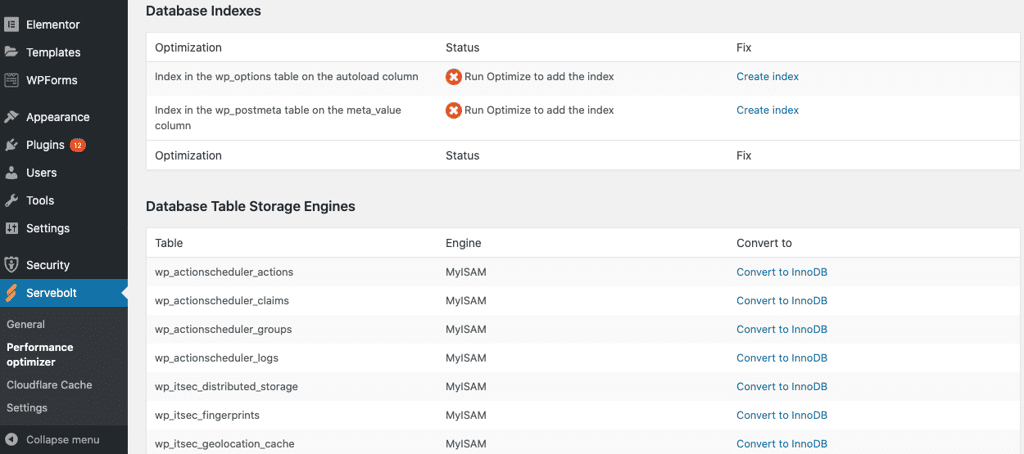
We do recommend cleaning up your database from time to time. But that’s just good housekeeping. An example of a plugin that can help you with this is WP Sweep. As always, backup your database before you perform any tasks made possible by such a plugin.
11. Move the WordPress Cron to the Server
WordPress by default has WP Cron enabled and may slow down your site and/or degrade the site’s ability to scale. This should be disabled and run with server cron. Read more about this. You can read more about what that means in a Servebolt context here, but if you have WP CLI installed on your server, the logic and steps outlined there are valid.
Wrapping Up!
Speeding up a WordPress site does not only improve performance but also enhanced the user experience of your visitors. Just by following these simple steps you can reduce the loading time of your WordPress site and convert more visitors. Apply all these steps and share your results in the comments below.
We’d be happy to talk to you about improving the performance of your site! Get in touch