This guide will take you through the steps to establish a secure SSH connection to manage your Bolt’s environments. This will enable you to manage your environments safely and effectively. Whether managing files, deploying applications, or troubleshooting issues, connecting via SSH protects your data.
First, you’ll need to check and verify your SSH access settings. Although optional, adding SSH keys to your setup can enhance your security. Finally, we’ll walk you through connecting to your environment using an SSH client, with specific instructions for Windows and Mac users.
Access Settings and Credentials
- Navigate to your Bolts in the top-level menu.
- Click the relevant Bolt.
- Click the relevant Environment in the left-side menu to see the Environment Overview.
- Click Access in the Environment menu.
- Choose ‘Passwords and public keys’.
Login Information
To connect to your environment via SSH, you’ll need the specific login information, which can be found in the environment overview in the Admin Panel. The same information is also provided when an Environment is created. If you need to reset your SSH/SFTP password, you can do so by clicking “Reset SSH password”.
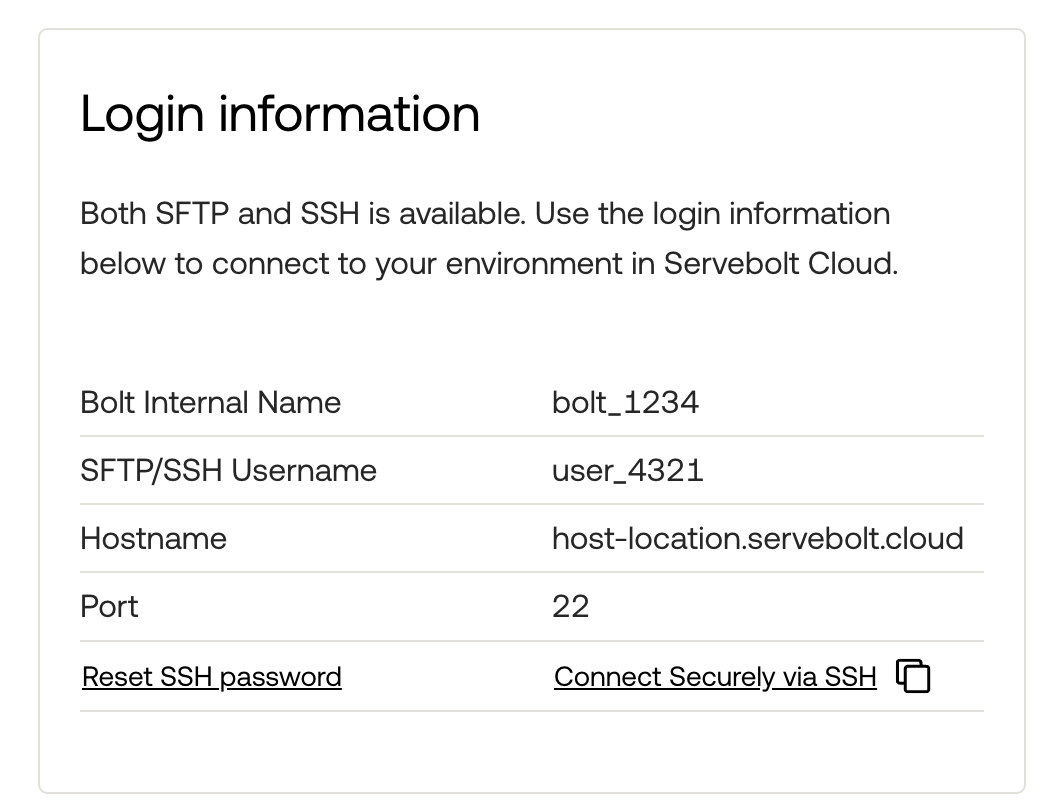
Connection Guide for macOS Terminal
- Search for “Terminal” in Spotlight and open the Terminal application.
- Click “Connect Securely via SSH” in the Login Information or the “Copy” icon.
- Paste it into Terminal. Click Enter.
- You will then be asked for a password unless you use an SSH key.
- You should now be connected to the Environment!
Connection Guide for Windows via PuTTY
For a more thorough guide on connecting via PuTTY, you can check out our extensive guide.
- You can use the PuTTY client on Windows. You can download it from Putty.org.
- Launch the PuTTY client and navigate to “Session”.
- Copy the hostname from the login information and paste it to the “Host Name” section in PuTTY.
- Check that the “Port” matches the one set in PuTTY.
- Click Open in the bottom right.
- Enter your SFTP/SSH Username.
- You will be asked for a password unless you use an SSH key.
- You should now be connected to the Environment!
As always, should you have any additional questions, please don’t hesitate to contact us through our support chat at servebolt.com!
