Adding an SSH key to your Bolt can be done in a few places. In this how-to, we’ll go through each of them step by step. When we are done, you can use your SSH key to access the environment you want on your Bolt.
How to add your SSH key to all Environments
You can add your key automatically to all Bolts and Environments you have access to. To do so, open up your user profile by clicking the arrow next to it. This opens a section where you can select the option “SSH Keys”.
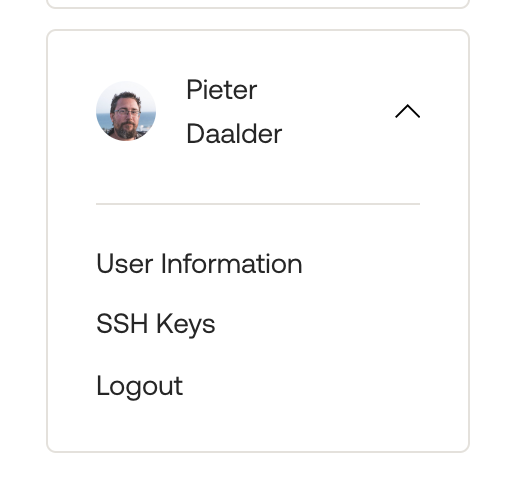
After selecting this option, you can add new keys by selecting “Add key”:
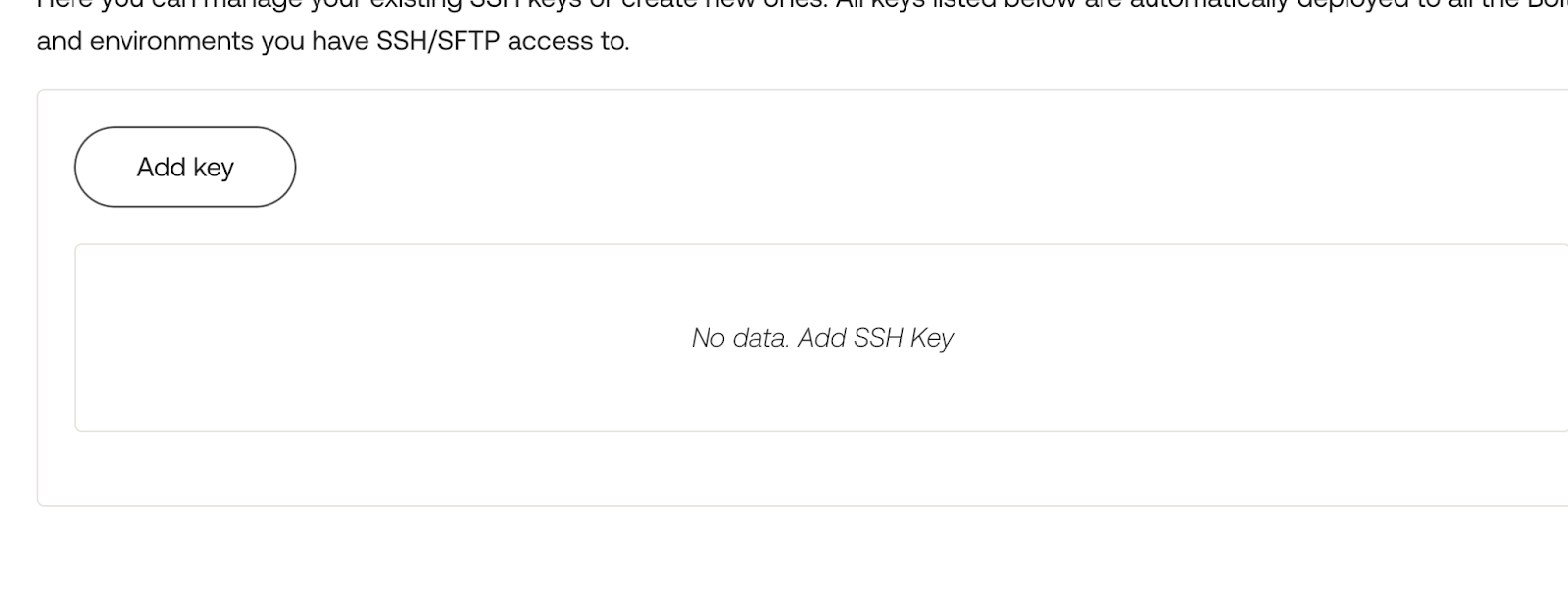
The next screen comes with just two fields that need to be filled:
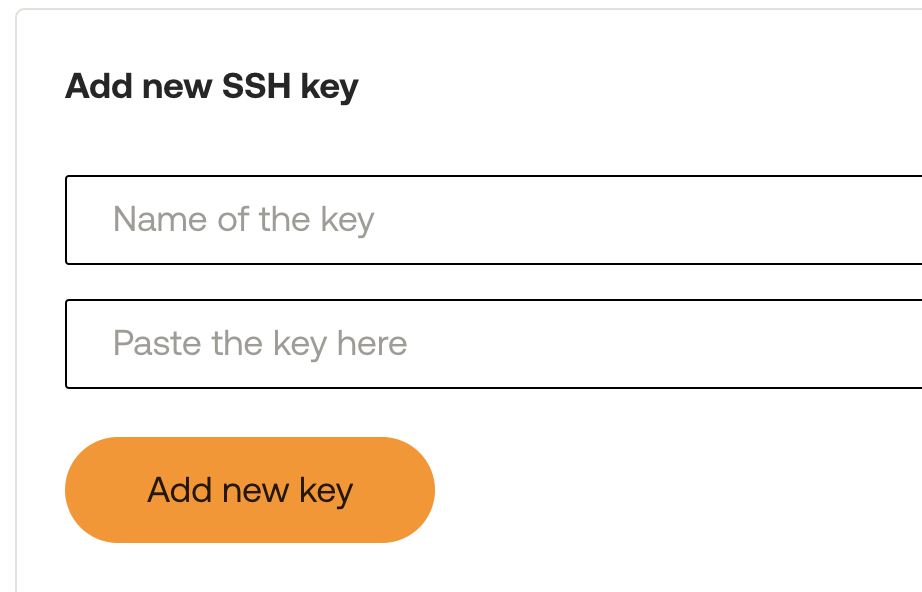
The first one contains the name you want to give to this key. This is an internal name only, so it won’t affect the workings of the key provided. In the second field, you can paste your SSH key. After pressing “Add new key” the given key will be added to all Bolts and Environments you have access to.
How to add Your SSH key to a Single Environment
Adding a key to a specific Environment is done by navigating to it first. In the menu on the left side select the “Bolts” option and choose the Bolt your environment is on. Selecting the option “See all Environments” gives you an overview of the environments present on the Bolt. After selecting the environment you can click the option “Access” from the menu on the left side.
The last section of this page is where you can add a key specifically to this environment. Click on “Add key to the environment” to get started, it will give you the following overview:
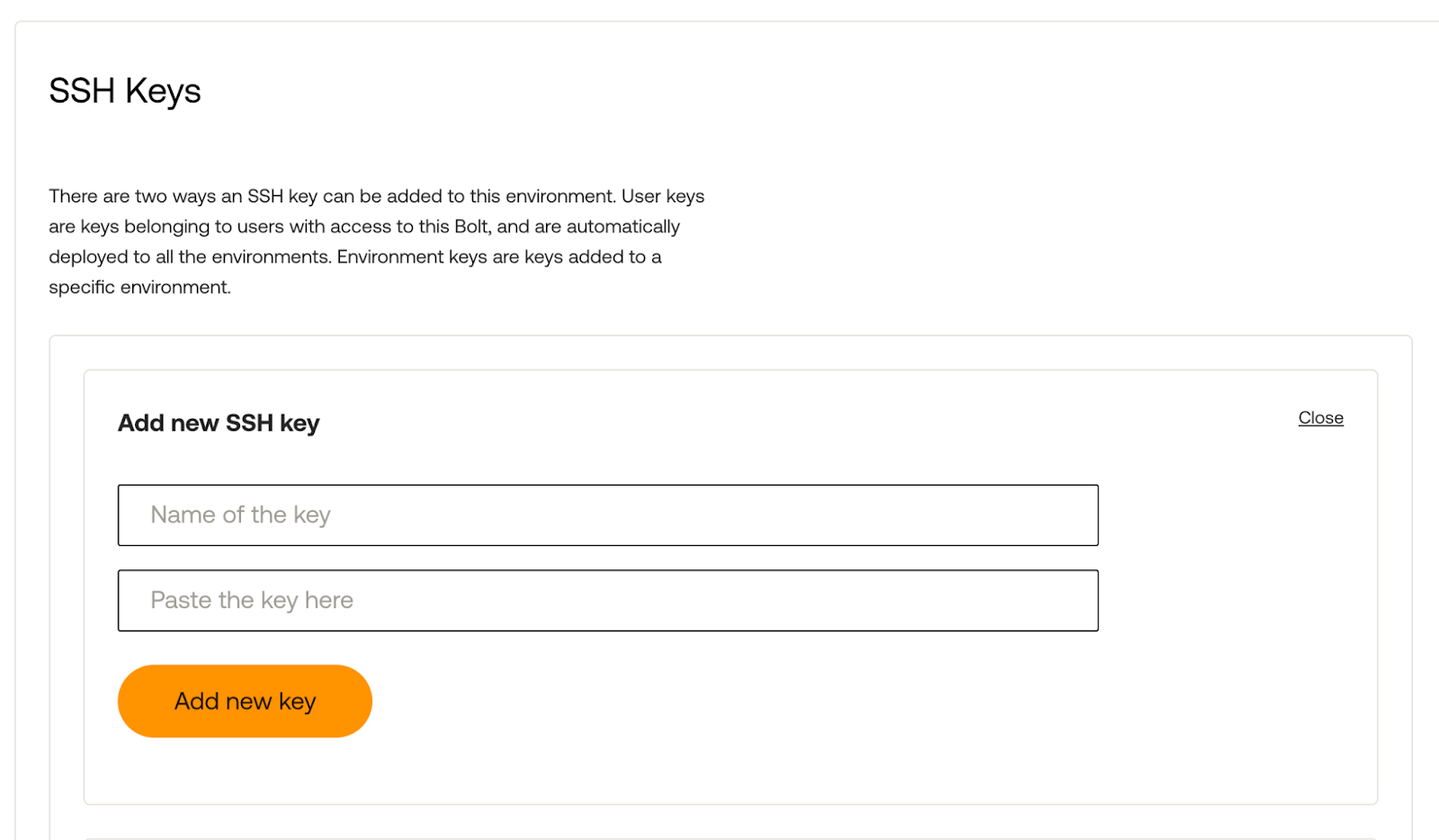
You can give the key you’re adding a name, so you can recognize it later on. Paste the key in this dialogue and click on “Add a new key” to add the key to this given environment.
