Server login information
SSH/SFTP login information can be found on your site in your Bolt. Mail also provides this information when creating a new Bolt/environment. An example of logging in with SFTP would be this:
Hostname/IP: sftp://184.91.65.160
Username: wordpr_14044
Password: Your password, but if you have forgotten it we have made an article on how you can reset
Port: 22Logging into your site via SFTP should be straightforward, but some configurations require a little extra attention when connecting your SFTP client to your site. If you’re experiencing issues, the most likely causes for having trouble logging in are these:
- Incorrect Protocol: Ensure you are using SFTP.
- Incorrect Port: Verify you are using port 22.
- Incorrect Username/Password: Double-check your credentials.
- Too Many Failed Attempts: Multiple incorrect login attempts may temporarily lock your access.
You are using the incorrect protocol
There are three protocols for connecting to a server: FTP, FTPS, and SFTP, which is the most secure one.
At Servebolt, we’ve implemented the safest way to connect with your Bolt, allowing only SFTP connections to be made. For most FTP clients, you must select which protocol you want to use for every server connection you configure. In our case, this should always be the SFTP protocol.
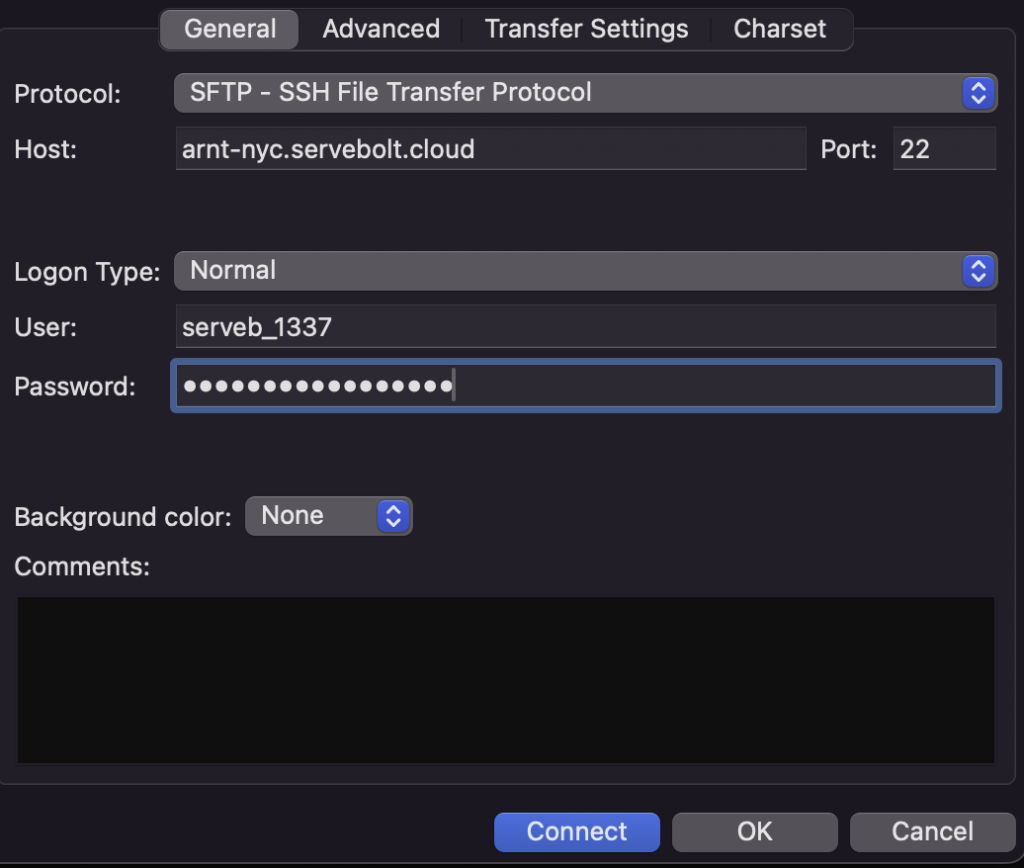
You are using the incorrect port
All of our SFTP connections use a dedicated Servebolt port when you want to connect yourself to your site with your SFTP credentials. As seen in the screenshot above. You will have to enter port 22 manually, as your FTP client will most likely have this set to the default port.
You are using the incorrect username or password
Whenever you create a new site in your Bolt, you’ll receive an email with the login credentials for that site. Copy and paste that information carefully into the appropriate fields in your FTP client. Even an extra empty space added here or there will make your login credentials invalid.
You have used the incorrect username and password too many times
If you make 10 failed login attempts, the system will block you for 10 minutes. If you fail 30 times within an hour, the block will last for an hour. Remember that many FTP clients may attempt to sign in multiple times using different settings, so making 3-4 incorrect connection attempts can sometimes result in being blocked.
To overcome this problem, you can set a new SFTP password in the Servebolt Admin Panel and make sure all your settings are set correctly – SFTP, port 22 and the correct hostname, username and password.
Check out this article for a more detailed how-to guide on logging in with SFTP and FileZilla.
