Turning on the Menu Optimizer
You can enable this feature under the Menu Optimizer tab within the Performance Optimizer section in the Servebolt Optimizer ( Servebolt –> Performance Optimizer –> Menu Optimizer ). There you can tick the checkbox “Enable” the Menu Optimizer setting and click “Save Changes”.
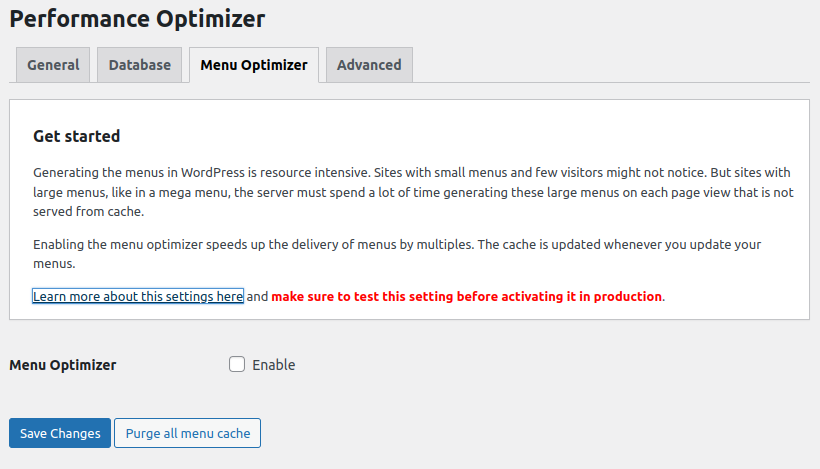
Once you’ve done so, you can also disable this feature for logged in users. Generally you don’t have to, but if you experience issues with your menus, this can be a quick way of testing. Once you’re done, you can click “Save Changes” and your menus will be optimized!
Turning off the Menu Optimizer
Some sites have very complex menu needs and find that turning on the Menu Optimizer can fill up the options table with lots of different cached version. The best option is to disable the Menu Optimizer, and also purging the menu cache.
Following the same method for turning on the Menu Optimizer, un-check the “Enable” checkbox and “Save Changes”.
Purging the menu cache
The different versions of the menu are saved into the options table, this can sometimes get to be a very large amount of different cached versions of the menu. Potentially it can be as much as every page on the site plus multiplied by each menu available. If you have a very large site this can have the adverse affect of slowing the site down as the cache transients can grow to a very large size.
To clear them click the “Purge all menu cache” button, and the system will clear them.
