All paid Bolt plans have the ability to add or change a domain to your Servebolt site. If you don’t have the option to add domains to your Servebolt site, you need to upgrade your Bolt to one of the paid plans.
You can add domains easily by navigating to the site you want to add the domain to, within the Control Panel. When you are on the site dashboard of the site you want to add the domain to, navigate to the domains tab. Under the domains tab, you can add and control all your domains.
If you have a valid SSL certificate for the added domain, you will see an “ENABLE SSL” button under your domain. An SSL certificate can be purchased, or you can use one of our other SSL options. Enabling and setting up SSL certificates on Servebolt is very easy, and can be done in just a few minutes without any technical skills.
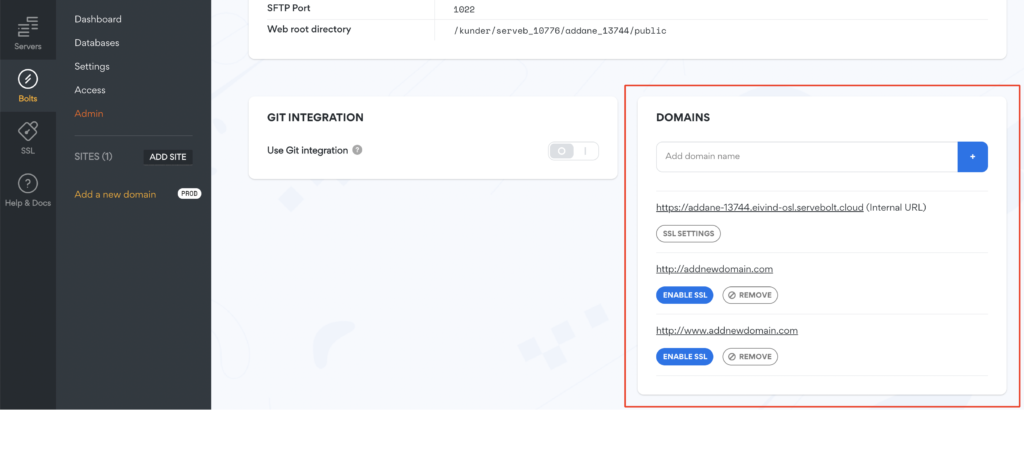
How to add a domain to your site
Steps for changing a domain for a site will be outlined here. Let’s say you want to change the domain from example.com to your new domain name newexample.com.
- Add new domain
Add the new domain to your site inside your Control Panel in Servebolt. Next up, you will need to get your SSL for your domain ready. This can either be done by purchasing an SSL through us or using one of our other SSL options.
- Change your DNS
When you are ready to swap domains you will need to add a DNS
A recordfor your new domain (newexample.comin this case) to our Host IP (185.91.65.54) of your site at Servebolt. AnA recordcan be found and changed in your domain registrar’s DNS settings.
ACNAME recordcan also be used in this example:bolt53.servebolt.com - (Optional) Create a database backup
Just in case step 4 goes wrong when changing URLs in your database, you’ll have the option to revert to a backup. To create a backup/export of your database, check our guide on it.
If you need to revert changes done in step 4, you can import the database backup like this. - Update URLs in the database with WP-CLI
Changing the domain URL in the database is needed when changing domain names. For WordPress, this can be done in wp-admin using a plugin, but we prefer doing it through SSH with this CLI command:
wp search-replace [OLD URL] [NEW URL] --all-tables
We have also made an article explaining how to update URLs in the database. If that is not possible for your CMS we have an alternative using SED or changing the URL can be done with the use of a plugin as well. - (Optional) Setup a domain-based redirection rule
When
A recordsat your domain registrar is changed and pointed to our Host IP you can set a domain-based redirection rule to pointexample.comtonewexample.comin the settings of your site.
Now you are done and visitors forexample.comwill get sent tonewexample.com.
