Each environment in Servebolt has its own PHP settings, which can be easily managed through the PHP Settings page in the Servebolt Admin Panel. Let’s walk through how to access and adjust these settings to ensure optimal website performance.
How to Access the PHP Settings
- Log into the Servebolt Admin Panel.
- Navigate to your Bolt.
- Select the Environment for which you want to adjust PHP settings.
Once there, you’ll see various options that allow you to adjust PHP settings to suit your environment’s specific needs. Remember that options might differ slightly between environments, but the most commonly used settings are available across all setups.

PHP Version
Here, you can choose the appropriate PHP version for your environment. All versions available to you are listed as a selectable option. If the version you are looking for is unavailable, contact us through our chat, and we will help you!
Tip: Keeping your PHP version up-to-date ensures better security and performance.
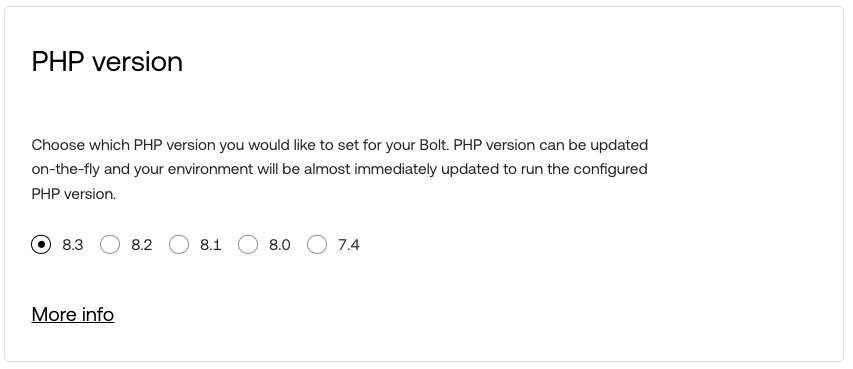
PHP Memory Limit
Within your Bolts plan, you have multiple options for setting the amount of the PHP Memory Limit. These are selectable in this section. If the option you want cannot be selected, you’ll need to upgrade your Bolts plan to allow for a higher limit.
Best Practice: Set the minimum amount necessary for your website to function efficiently. Raising the memory limit won’t improve your site’s performance.
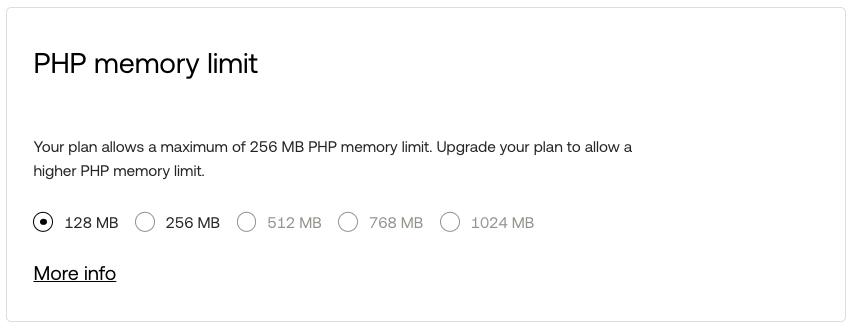
Default PHP Timezone
If you’d like the timestamps in your log entries to be displayed in a timezone different from our default (UTC), you can easily make this change in this section.
You can choose which timezone PHP should use for all its date/time functions. The chosen timezone will also be applied when generating log entries on our servers, affecting the AccessLog. While this impacts functions like date(), ensuring your desired timezone for dates and timestamps, it doesn’t affect Apache as it relies on the system time.
Remember that not all requests passing through Apache are handled by the PHP handler, which means this timezone setting might not be available for every request, like the ErrorLog.
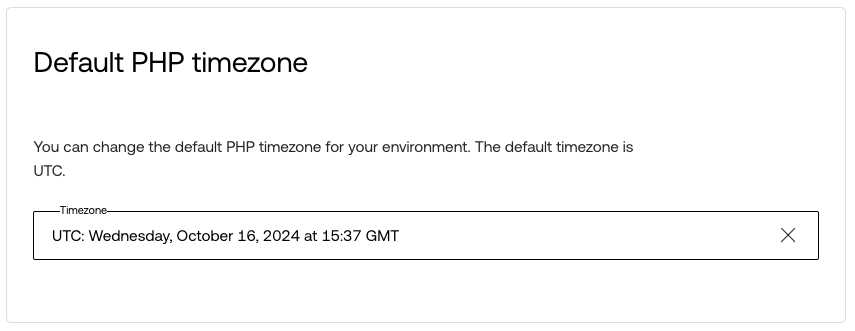
PHP Modules
This section contains every PHP module (or “PHP extensions”) available for your environment. The PHP module options differ per PHP version, as not every PHP version has the same Modules available.
The default selection of PHP modules should be sufficient to run your website. However, if your environment requires additional modules, you can easily enable/disable them in this section. Remember that enabling PHP Modules might affect your website’s performance, as additional code needs to be loaded for every request processed.
If the module you are looking for is unavailable in this section, please contact our Support Team, and we’ll see if we can accommodate your request.
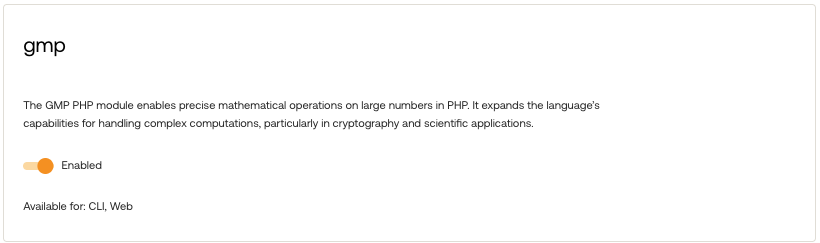

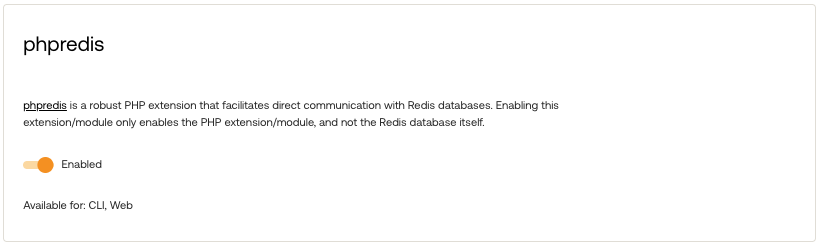
That’s just a glimpse of the PHP modules available, but also the end of this article.
While discussing PHP Settings, be sure to explore this guide on how to modify PHP directives to suit your needs.
As always, should you have any additional questions, please don’t hesitate to contact us through our support chat at servebolt.com!
