If you change agency or simply just change where you host your Git repository, you will need to change the Git URL in the integration, you will probably also need to generate a new key pair to give the integration access to your repository. Read how you generate a new key pair for the Git integration here
Note: Before changing the URL used in the integration, you should have your new repo up and running with the latest changes. Pulling from a new repo URL will overwrite the existing files handled by the old Git repository.
Time needed: 2 minutes
How to change the repository URL
- Git tab
Go into the Bolt and then the site you want to change the Git URL for. Click on the Settings tab under the Git integration, on the site in question
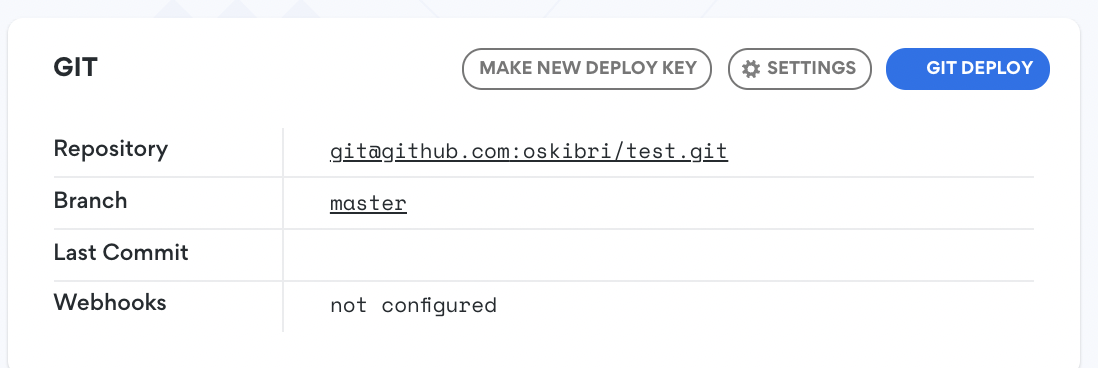
- Change URL
Change the URL to your new Git repo URL. This needs to be the SSH version of the Git repository URL. E.g:
[email protected]:someorg/myrepo.git
Click Save when done 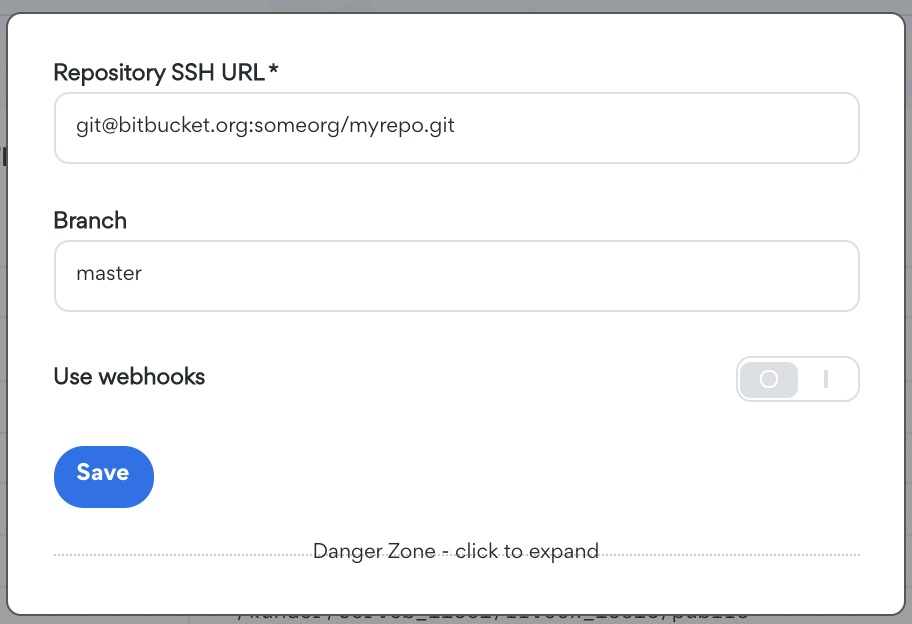
- Generate
Now generate a new key by clicking the Generate New Deploy Key button
- Access
Give access to your Git repo to the key shown.
And as always, should you have any additional questions please don’t hesitate to contact our support chat at servebolt.com
