With our Control Panel, we have made it easy for you to change, downgrade or upgrade your plan. But where can I see my plan, where can I change it and what does this all mean?
Table of Contents
My Plan
First, you will need to navigate to your Bolt’s dashboard. Here you will see a blue button under your Bolt’s general information called Plan & billing or Change Plan. By clicking it you will be sent to the upgrade page, as seen in the image below.
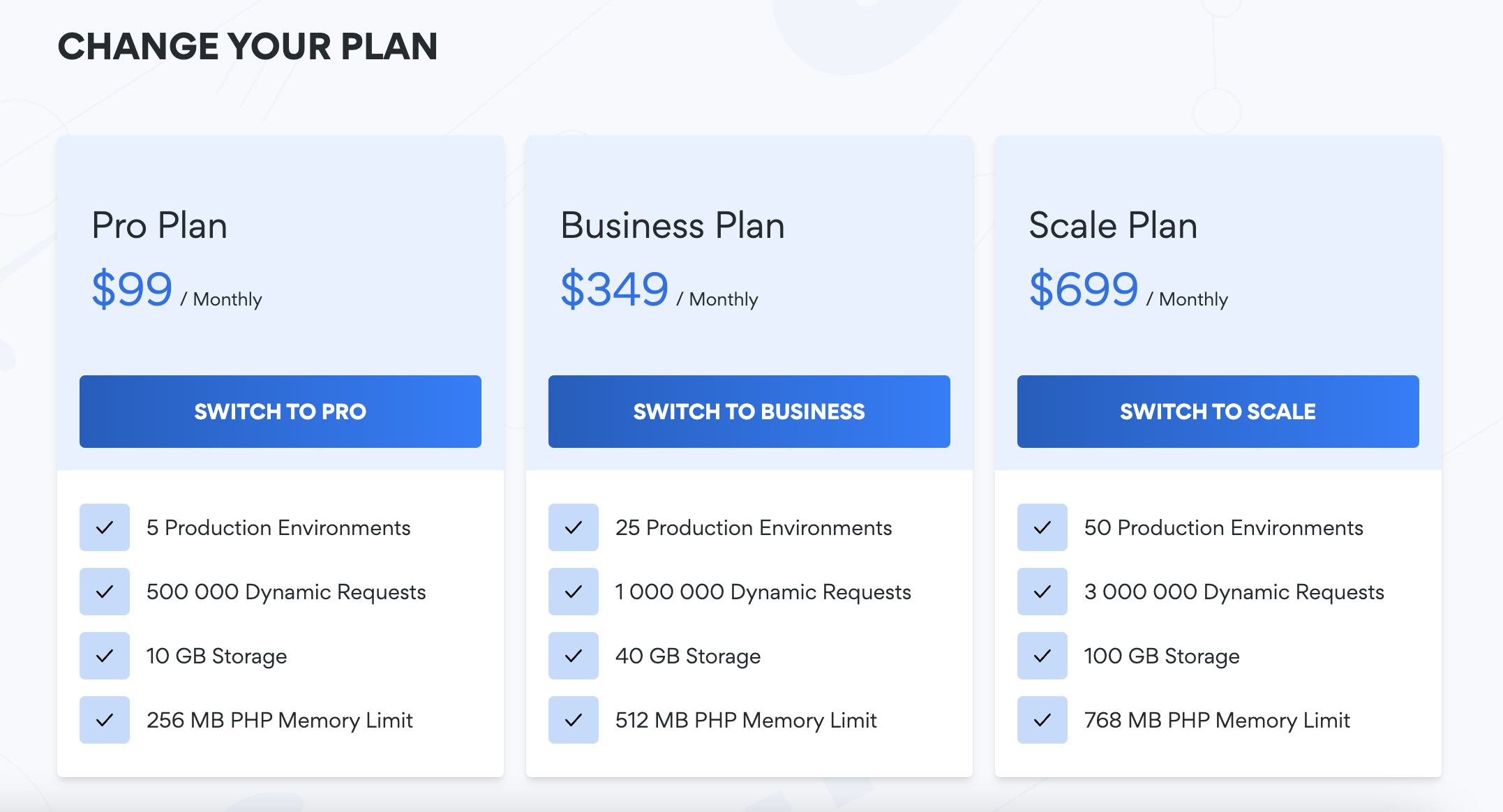
If you can’t decide which Bolt plan that suit your needs, then make sure that you use our Bolt Plan Wizard.

Payment Interval
Right beside where you choose the type of plan you will see two options. Here you can choose between monthly or annual payments of your plan.
Monthly is self-explanatory and annual is a yearly payment. Remember that with the annual option, you will get a month free of charge!
Addons
On the Plan & billing page, you will see different add-on sections. Each option can be adjusted accordingly and an Order Summary can be seen on the right hand side.

Plan Info
At the top are your current Storage, Dynamic Requests, Production Environments and PHP Memory Limit usage.

Downgrading
Downgrading is as simple as upgrading but sometimes you might see the lower plans being greyed out. This is usually because your current plan settings are too high for the lower plans. How to fix this is to remove active domains and/or lower the PHP memory limit for each site. When these metrics match the desired plan you will be able to go through the downgrading process.
Will I get a refund if I downgrade?
You will not get a refund. But you will of course not be billed for more than what you have got. What will happen when you downgrade is that you will get the remaining amount of your paid period in credits. These credits will then be deducted from your next invoice.
Discounts
I have a discount but I can not see it on the upgrade page?
You will not see your discount on the upgrade page. What you need to do is go through the whole upgrade process and right before you check out you should see your discount visible.
You can also add a discount code in the upgrade process if you have been given one by our team.
Note that some plans is not suitable for a discount. Are you uncertain if your discount will follow on your desired plan, please contact our support chat at servebolt.com.
